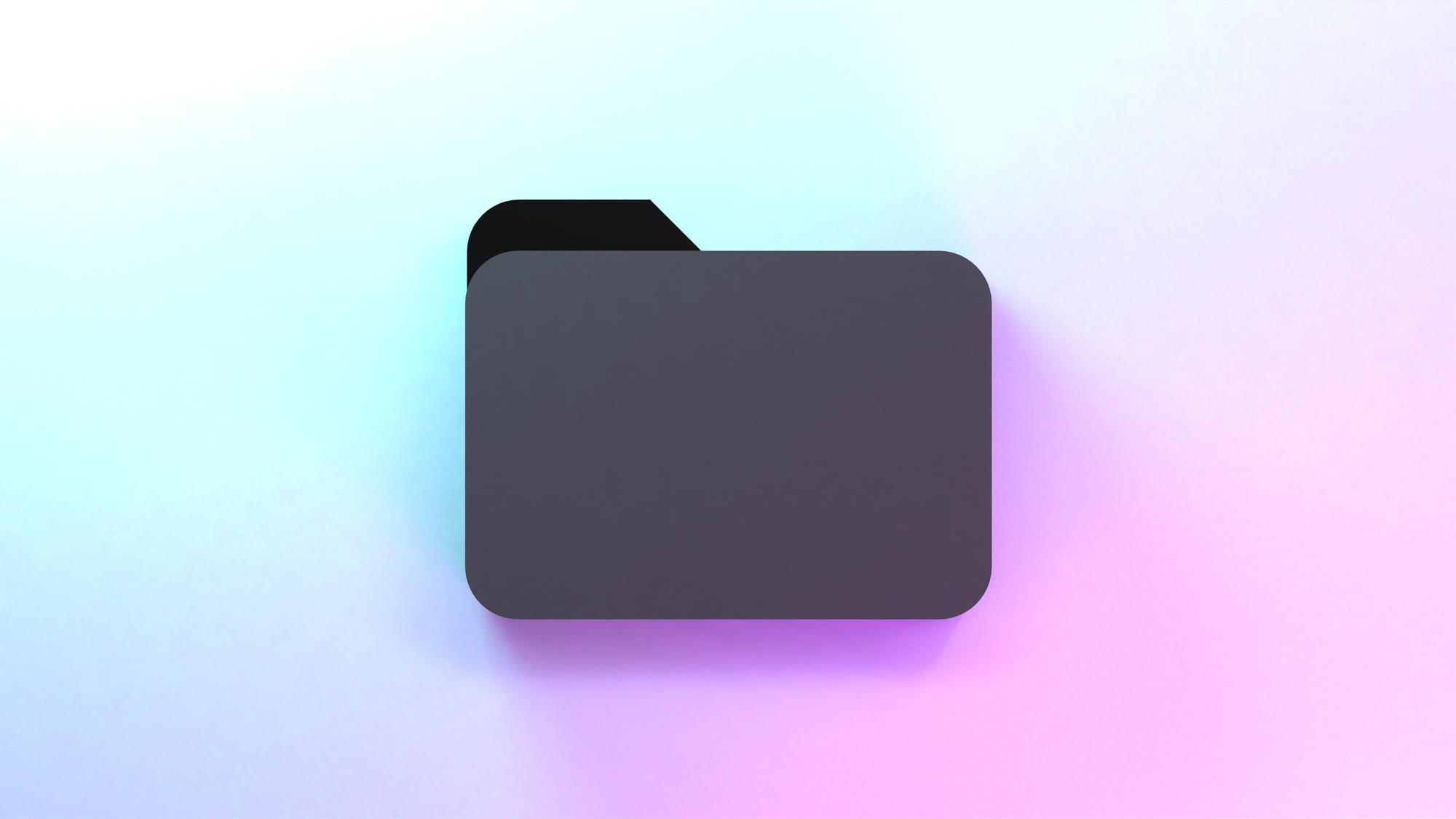When it comes to being able to write on PDFs, Mac is not the best OS. Find out how to deal with the style by reading the full directions below on typing papers on a Mac computer. There is also a general outline of how PDFs work for future use.
How to Use a Mac to Type on a PDF
If you want to write on a PDF, Mac gives you many options, which may or may not be useful based on what you're trying to do. Typing into a PDF is a catch-all phrase.
You might want to add text on top of a paper that is already there or make notes as part of a group project. This part of the piece explains how to type in a PDF on a Mac when the file doesn't have fillable spaces already made or when you don't want to use them.
The web tool helps people with PDF problems with various running systems. Here is a simple, step-by-step guide for Mac users on how to add text to a PDF.
1. Go to the website and use the tab labeled "Upload Document" or "Type Document URL" to view papers on the web.
2. When the file is opened, you'll see the editor's easy-to-use layout with the menu in the top left corner of the page. Click the button called "Add Text". Your mouse pointer now looks like a T. You can move it to where you want your writing to be. Click here to make a new text box where you can type.
3. After you type the text, you can use the small menu at the top of the field to move, copy, remove, and change the font size. When done, press OK.
Please note that this approach does not make a text field that can be utilized for filling out a form. If you want the field to be able to be filled in, do the following:
- Open the file as explained above, and then select the Add Fields tool from the top menu.
- When a new menu with fillable forms pops up, choose Text Field and click where you want it on your document.
- Use the field's choices to copy, move, or delete it, then press OK when you're done. Using the menu below the main one, you can change the size as you fill it out.
- Click "Save" to keep your changes.
This is the most basic way to take notes on a PDF file on a Mac. Read on to learn how to fill out and sign fillable forms, such as tax returns. Try some of the most popular fixes if you still can't type on a Mac after following the steps above.
How to Fill Out and Sign a PDF Form on a Mac
Mac users often must know how to fill in text areas on a form when they ask how to add text to PDF. Here's what you should do if you're working on a paper someone else made.
●You can open the file you want to change by sharing or linking. If you are a returning user who fills out the same forms often, you can find them on your document list or in our Forms part.
●Find the first field to be filled out and click on it to turn it on. One is easy to spot because it appears to be a box with lines around it. Type in the necessary words and click the Next button to move on.
●When you're done filling out the form, click in a Sign Field to add a legal e-signature (a written version of your name, a picture, or a drawing), or click the Add Sign tool.
●Press the "Done" button to save or print your form when you are done.
Conclusion
Mac users may gain from more than just being able to write on PDF files. It is an all-in-one tool that lets you make, edit, and fill out PDF papers online. You can also draw and add pictures. Users can make things easier to see by adding ready-made marks like squares, lines, checks, and more.
After filling out and approving a document, as explained above, you can easily and safely share it with those who need it. You can also lock it to protect private information. For people who work with pictures, the site has a PDF to JPG generator that is easy to use.
 PDF Magic
PDF Magic