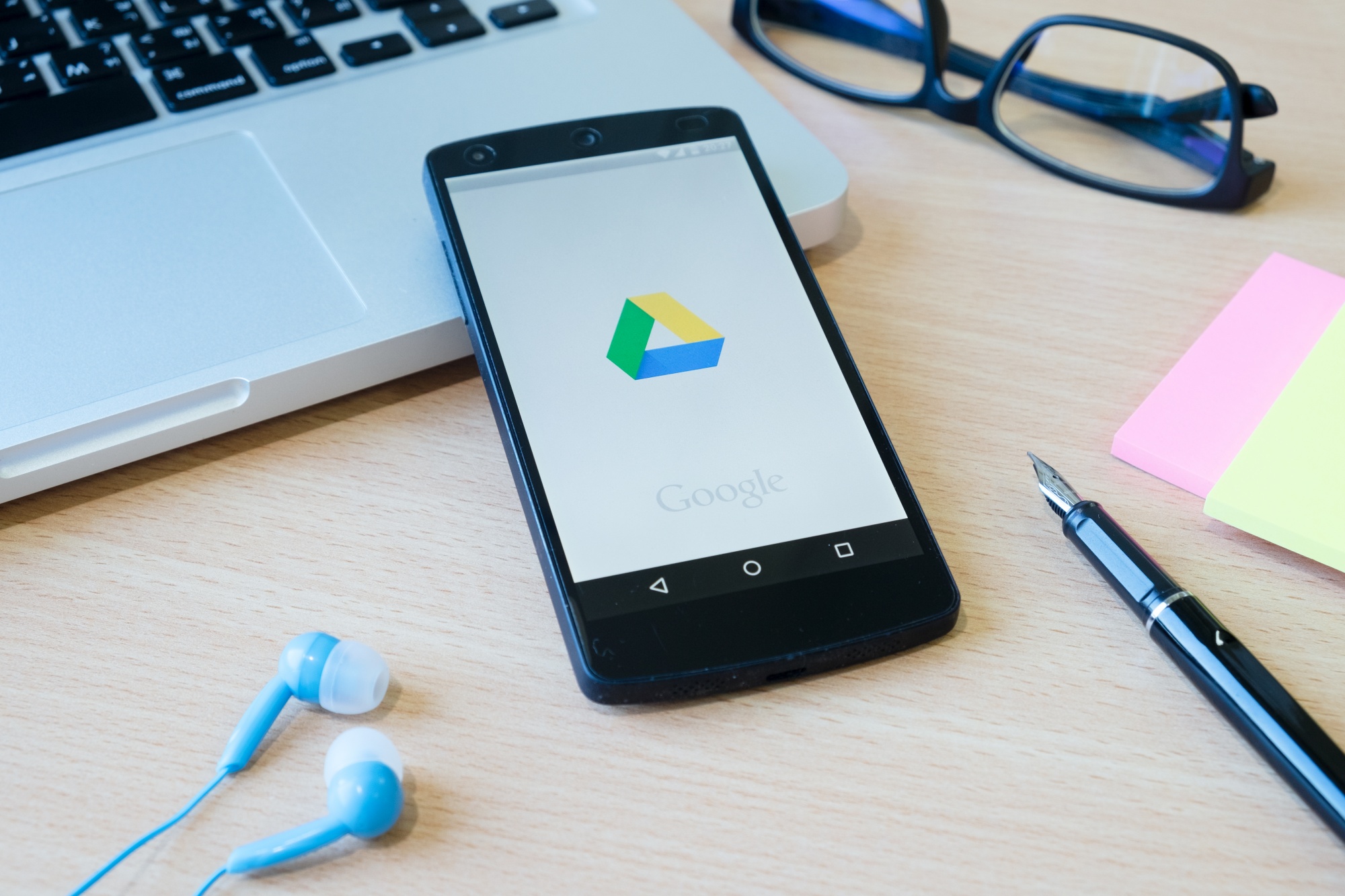By 2020, 6 out of 10 businesses will have moved their data to cloud storage systems, and 81% will have at least one program working in the cloud. Data can be stored and accessed by companies and their workers with the help of cloud storage systems.
Authorized users can get into these systems and see what's on them from various devices, whether at work or not. When used with other storage systems, like portable storage devices, online backup systems are an important part of a complete answer for backing up and storing data. With 2 billion users, Google Drive is a famous computer storage service.
But even though Google Drive is easy to use, it doesn't have enterprise-level security features like being able to secure a folder. For these extra levels of protection, organizations that deal with private data, especially in large amounts, like government agencies, health care organizations, and financial institutions, must turn to third-party sources.
How does Google Drive work?
Google Drive is a storage service in the cloud that lets users store, sync, and share files. The service makes it easier to work together on files by letting users choose who can see, write on, or change shared files. Users can simultaneously access a single live text or file and view or change it in real-time.
Google Drive has versions of tools like spreadsheets, slide shows, and Word documents often used in business. Google Drive, for example, has Google Docs, like Microsoft Word, and Google Slides, like PowerPoint. And Google Sheets, which is like Microsoft Excel.
Google Drive lets you set up custom-sharing rights so only approved people can view certain items. Administrators can change the settings for watching and sharing by group, person, department, and more. These flexible rights ensure that the right people can get the information they need for their jobs without risking data security.
Users can share and save many files to Google Drive, such as papers, spreadsheets, folder files, movies, photos, and more. Google says that it can store any type of file as long as you don't go over the following maximum file sizes:
● Documents: Up to 1.02 million characters or 50 MB if you change the written document to a Google Doc.
● Worksheets: Up to 5 million cells or 18,287 columns for worksheets made in Google Sheets or changed there, as well as imports from Microsoft Excel in Excel and CSV formats.
● Presentations: 100 MB if you change the PowerPoint to Google Slides.
● All other types of files: About 5 TB.
How to Put Files in Google Drive
You can send files to Google using your desktop computer or the smartphone apps for Android and iOS that are available for Google Drive. You will need a free Google account to use Google Drive and do the following things.
How to use a computer to send files to Google Drive
Google Drive makes it easy to send files or folders from your computer. To do this, do the following:
● Go to drive.google.com from your computer.
● Click the "New" button.
● Click "File Upload" to add a single file in the open box. To attach a folder, click the "Folder Upload".
● You'll see a box that lets you move through your computer's files. Go to where the file or folder you want to upload is saved. (For example, if you saved this file or folder to your Desktop, go to your Desktop and click on it.) Select the file or folder that you want to send.
● Tap "Upload".
How to Drag and Drop Files to Google Drive from Your Desktop
You can also drop things into Google Drive by dragging them there. To do this, do the following:
● Go to drive.google.com from your computer.
● Open the folder where you want to share your files, or make a new folder by clicking the "New" icon and then choosing "File" or "Folder".
● Find the files or folders you want to send to Google Drive that you have saved locally. You might need to slightly reduce the size of the Google Drive window to find these items.
● Click on the files or folders you want to move, then drag them into the Google Drive folder you want them to go to.
How to use Google Drive for Desktop on a computer to send files to Google Drive
Google Drive for Desktop is a program that can be used on computers with Windows or macOS. This app lets you use Google Drive from your Desktop without opening a web browser. (On macOS, you can do this through Finder; on Windows, you can do it through File Explorer.) Users can sync information between their computer and Google Drive with Google Drive for Desktop.
Follow these steps to use this app to upload files:
● Install the desktop version of Google Drive on your Mac or PC. If you don't tell the software program otherwise, Google Drive will appear as a button in your Mac's dock or your PC's screen.
● You can drag files or folders into the Google Drive folder.
● These files and folders will move to Google Drive on their own. So, you can get to them at drive.google.com or from any computer with the Google Drive app and your Google account logged in.
How to use Android phones or tablets to upload files to Google Drive
● Open the Google Drive app on your Android phone or tablet.
● Tap the plus sign to add something.
● Select Upload.
● Find the things that you want to send.
● To upload these files, tap them.
How to send files from an iPhone or iPad to Google Drive
● Open the Google Drive app on your Android, iPhone, or iPad.
● Tap the plus sign to add something.
● Select Upload.
● Find the things that you want to send.
● To upload these files, tap them.
 PDF Magic
PDF Magic